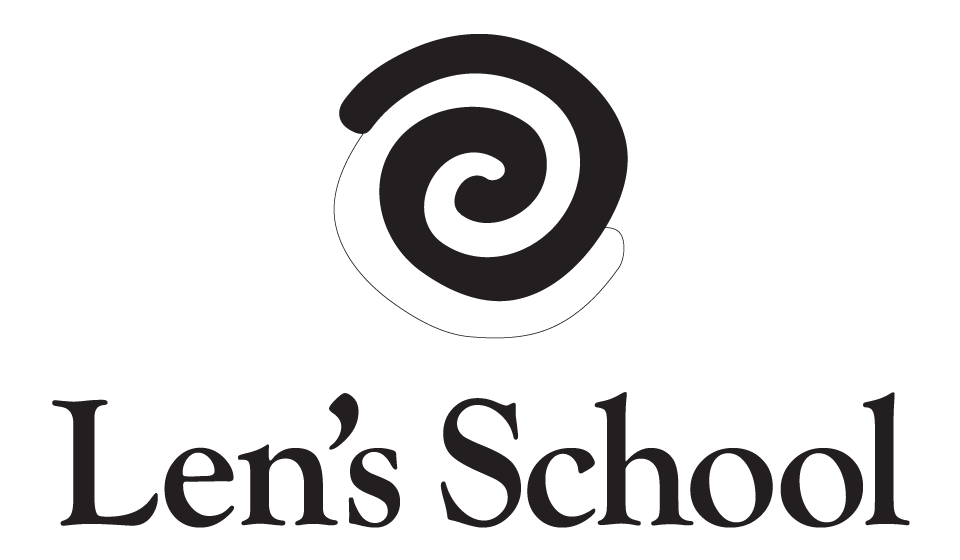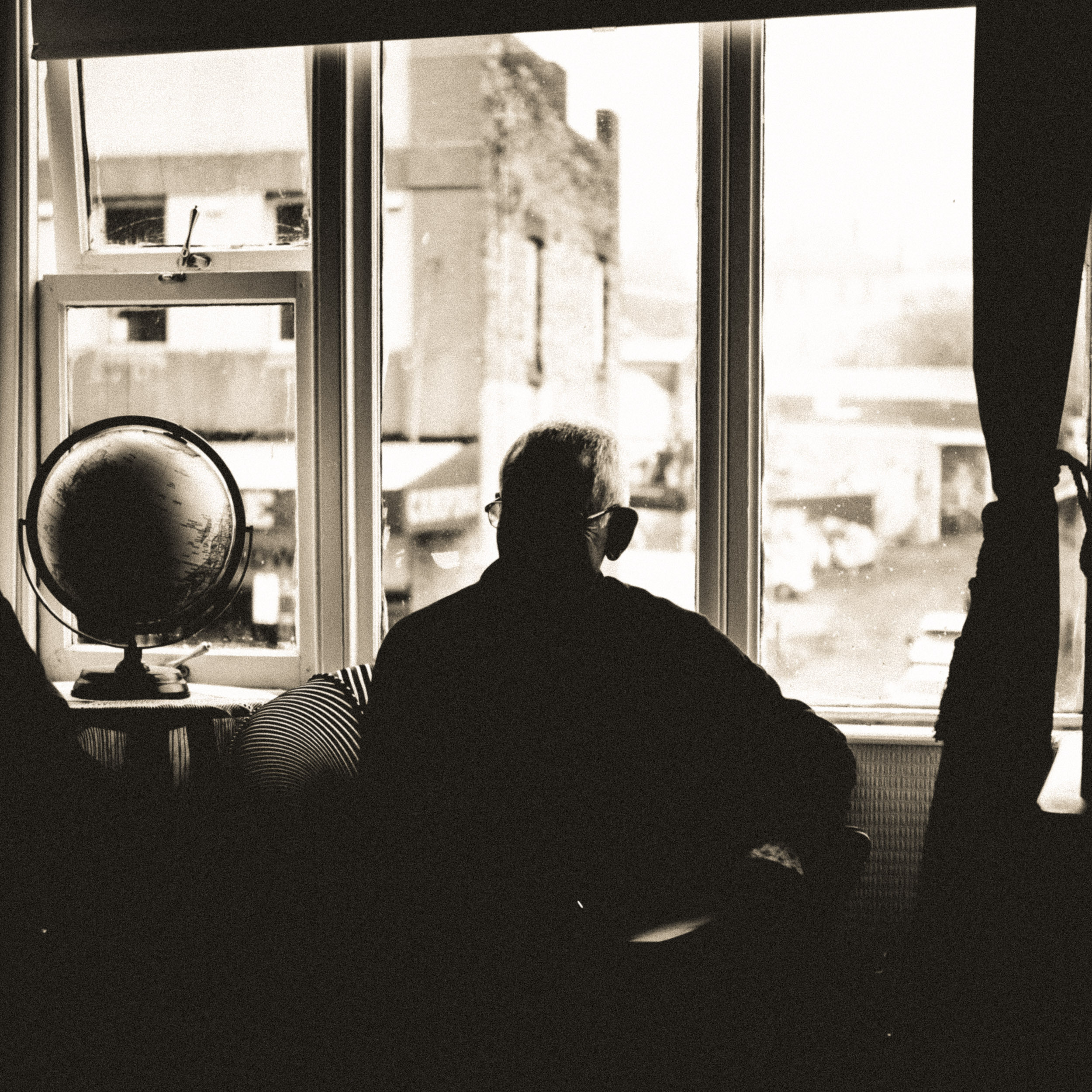Sepia Lens - Lightroom Classic CC Presets
Len's personal sepia Lightroom presets. These presets are designed for Lightroom Classic CC. These are the presets Len uses to produce his stunning sepia images. Preset package includes over 50 sepia monochrome presets, plus Len’s Standard Sepia Preset, and a Tone Only Preset to add the distinctive Sepia Lens Tone to any black and white image.
Len's personal sepia Lightroom presets. These presets are designed for Lightroom Classic CC. These are the presets Len uses to produce his stunning sepia images. Preset package includes over 50 sepia monochrome presets, plus Len’s Standard Sepia Preset, and a Tone Only Preset to add the distinctive Sepia Lens Tone to any black and white image.
Len's personal sepia Lightroom presets. These presets are designed for Lightroom Classic CC. These are the presets Len uses to produce his stunning sepia images. Preset package includes over 50 sepia monochrome presets, plus Len’s Standard Sepia Preset, and a Tone Only Preset to add the distinctive Sepia Lens Tone to any black and white image.
These are Len Metcalf’s presets he uses every day. Usually he uses one, ‘Sepia Lens - The Standard Len Metcalf Preset’ and from here he modifies the tone curve and other adjustments to get his final image. Usually a few tweeks of the tone curve is enough to get to a look that he feels is resolved. The other 50 presets are for you to play with. Once installed hover over each one and see how it changes your image.
Len sets up his camera with a digital orange filter and increased contrast.
These presets are for use in Lightroom Classic CC version 8. They use the latest process version 5 for the conversion to monochrome - If you have earlier versions of Lightroom, these will not work. If you have Lightroom 6 please purchase the Lightroom 6 Presets.
Please note: There are no refunds with this purchase.
This purchase does not include support for installation or use.
How to install your presets
Open Lightroom
Navigate to the “Develop” module (hotkey “D”)
Under the “Presets” drop-down menu (bottom-left) right-click (or on Mac, control+click) and click “Import…” and then select your presets from your “Downloads” folder
Hover over each preset to preview it on your photograph
Choose the one you like the best and then click on it to apply it to your photograph
Adjust to your own personal taste
See presets in action bellow.
Please note your results will vary. Len recommends hovering over each preset to see how they look and using them as starting points.