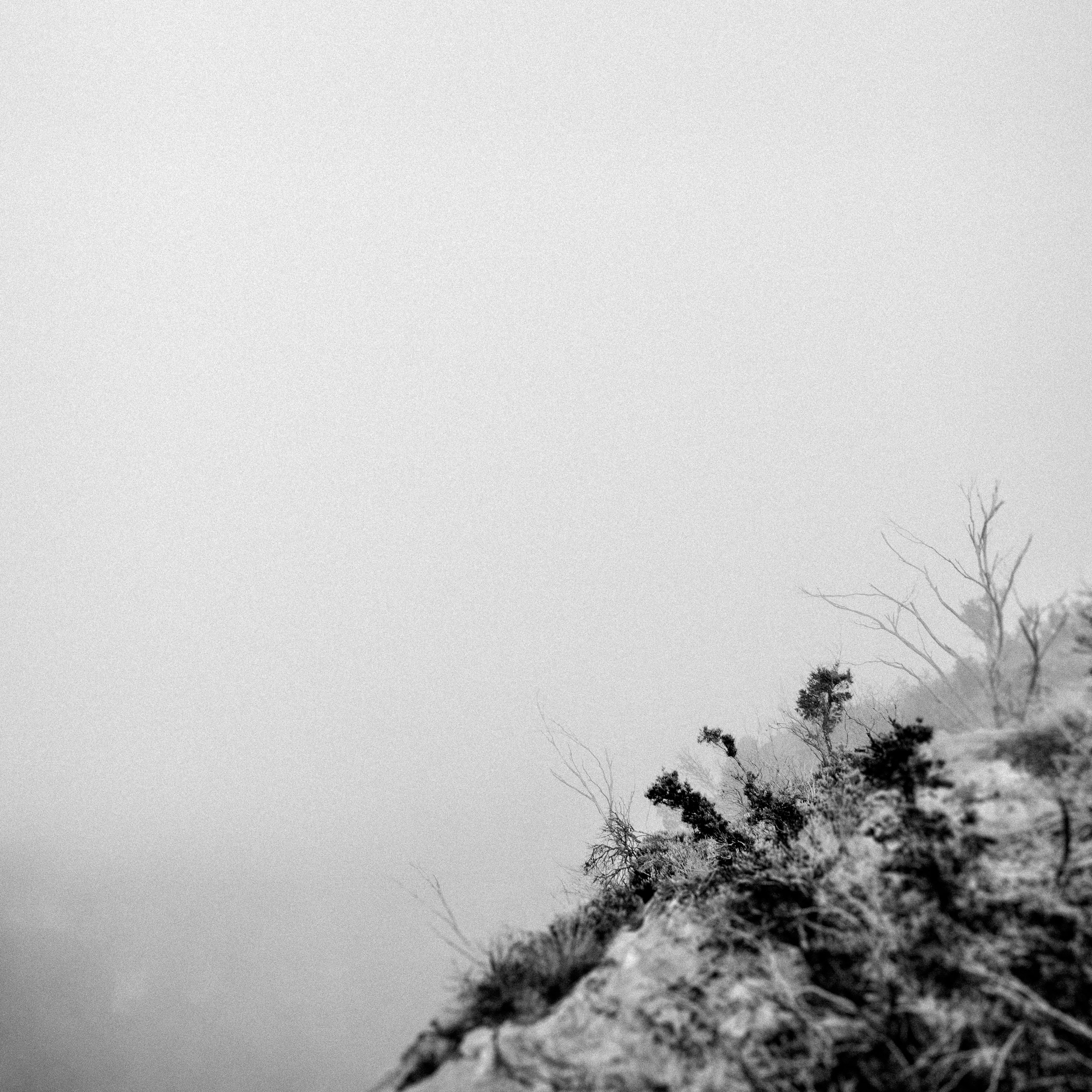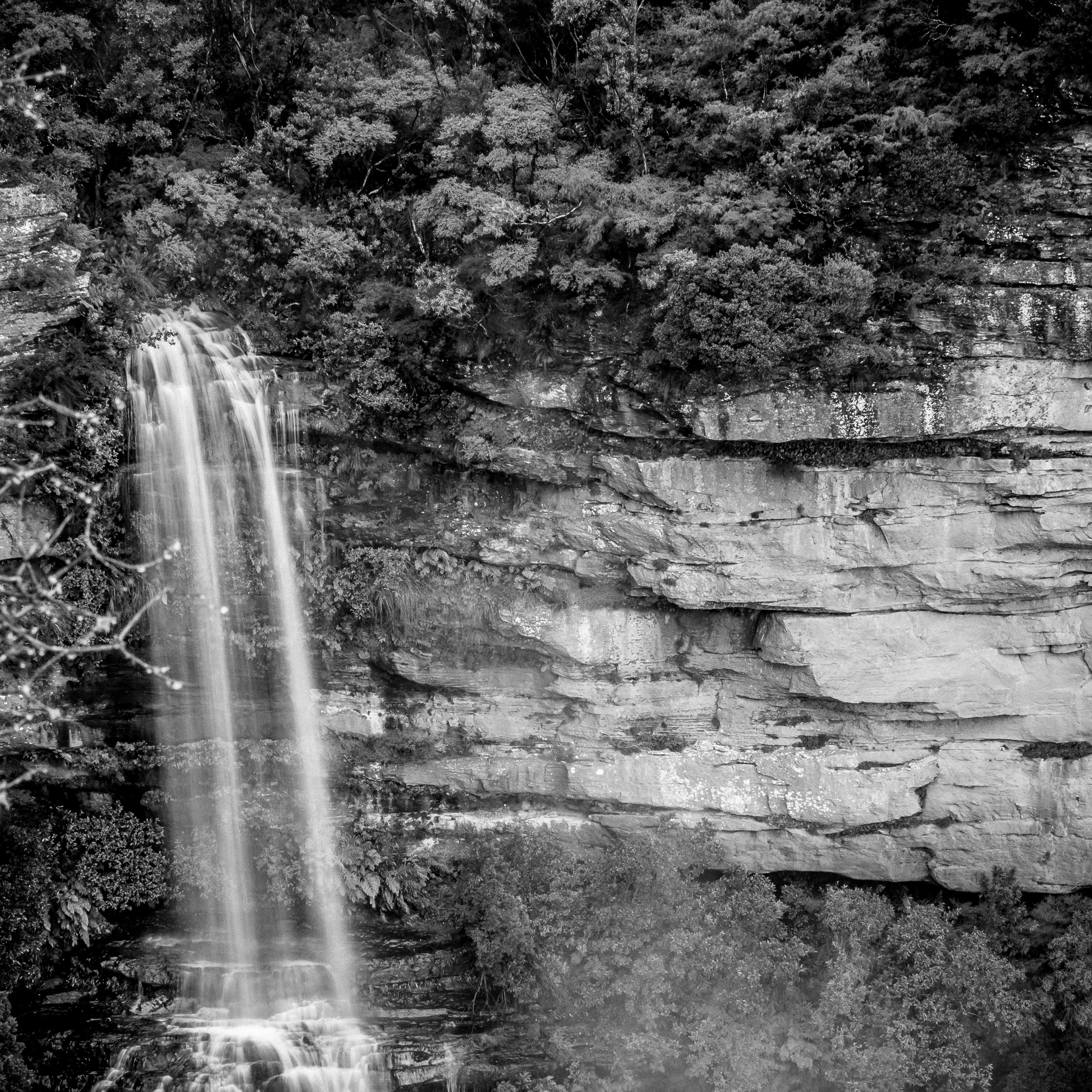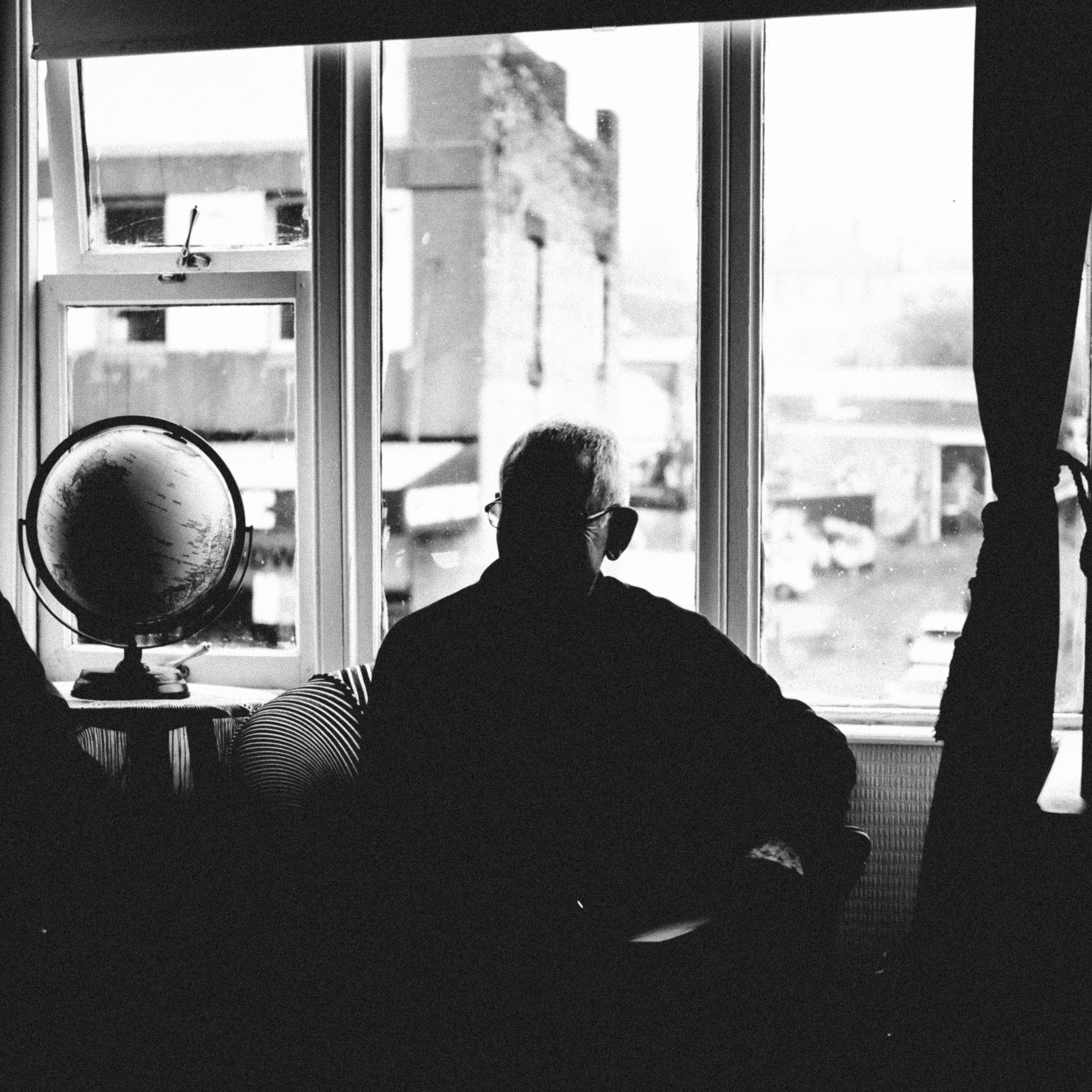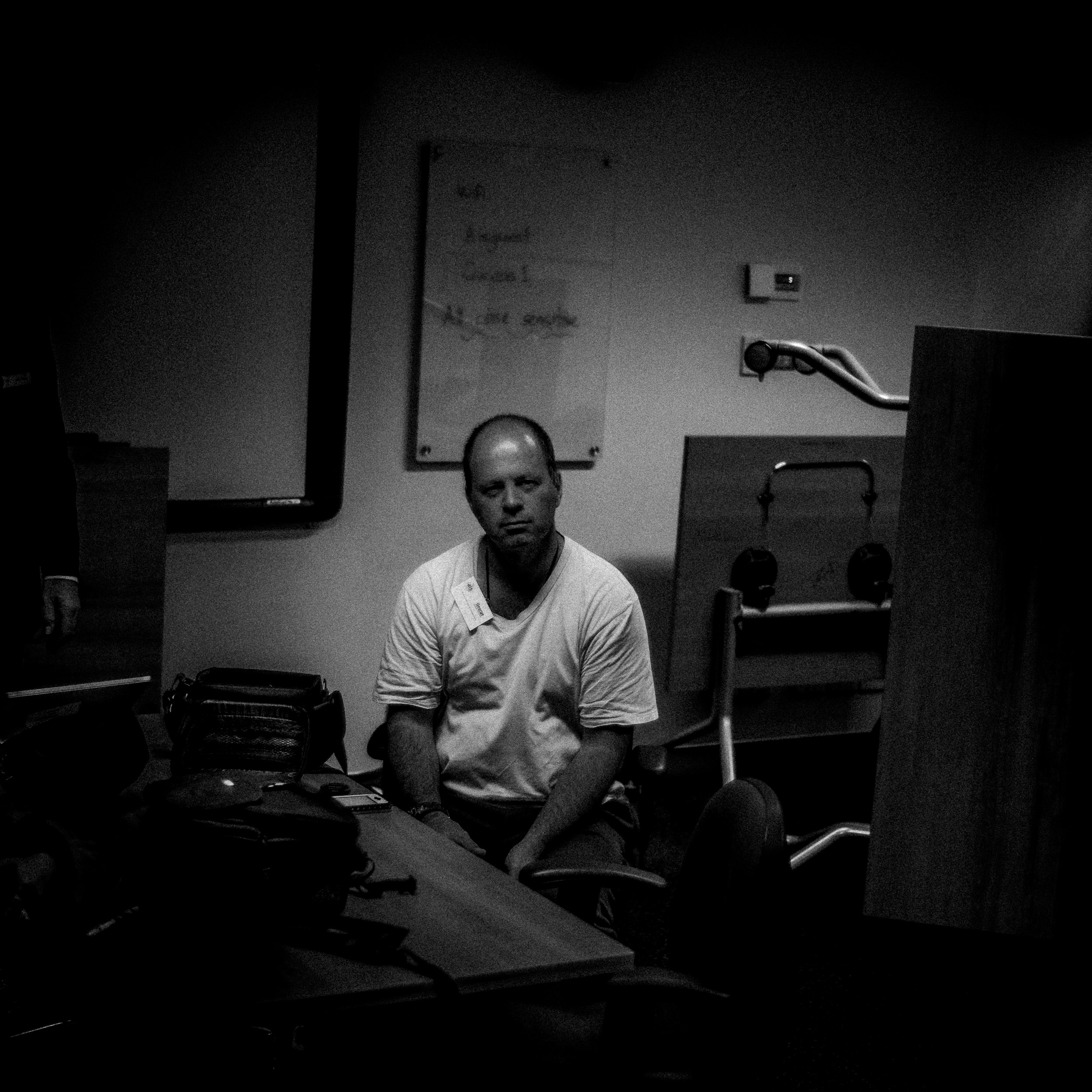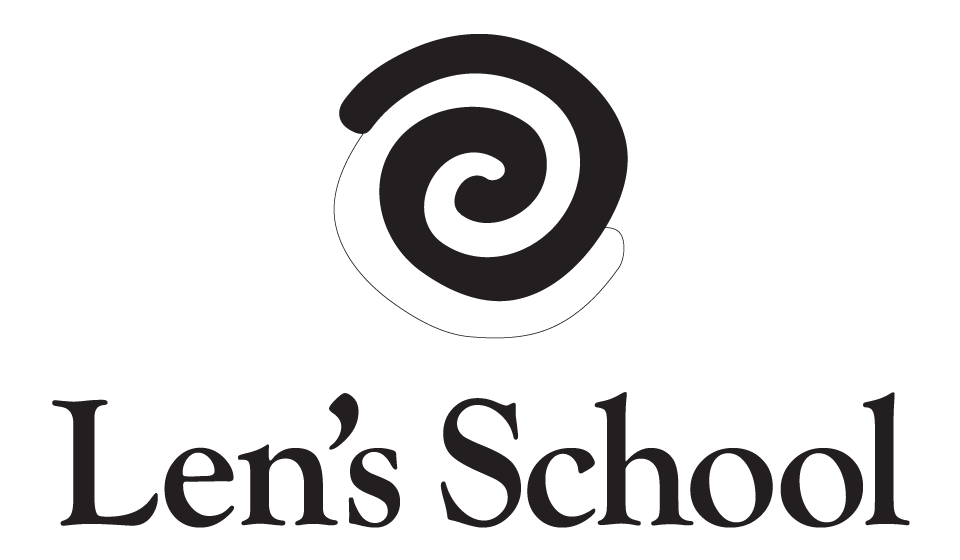Black and White Lens Lightroom Classic CC Presets
Len Metcalf’s Monchrome Lightroom Classic CC Presets. The ones he uses to make striking digital Black and White images. Over 50 to choose from. Works in all current versions of Lightroom Classic CC, but not older versions of Lightroom.
Len Metcalf’s Monchrome Lightroom Classic CC Presets. The ones he uses to make striking digital Black and White images. Over 50 to choose from. Works in all current versions of Lightroom Classic CC, but not older versions of Lightroom.
Len Metcalf’s Monchrome Lightroom Classic CC Presets. The ones he uses to make striking digital Black and White images. Over 50 to choose from. Works in all current versions of Lightroom Classic CC, but not older versions of Lightroom.
These are Len Metcalf’s presets he uses every day. Usually he uses one, ‘Black and White Lens - The Standard Len Metcalf Preset’ and from here he modifies the tone curve and other adjustments to get his final image. Usually a few tweeks of the tone curve is enough to get to a look that he feels is resolved. The other 50 presets are for you to play with. Once installed hover over each one and see how it changes your image.
Len sets up his camera with a digital orange filter and increased contrast.
Please note: There are no refunds with this purchase.
This purchase does not include support for installation or use.
HOW TO INSTALL YOUR PRESETS IN LIGHTROOM Classic CC
1. Open Lightroom and go to Develop Mode.
2. Open the presets panel on the left
3. Hover over the + symbol next to the title presets
4. Browse to where you have downloaded Lightroom presets folder (this is usually your "Downloads" or "Desktop" folders). Then select all the zip file and click “Import”.
5. Now, you can use your presets for Lightroom. (You may need to restart Lightroom at this point)